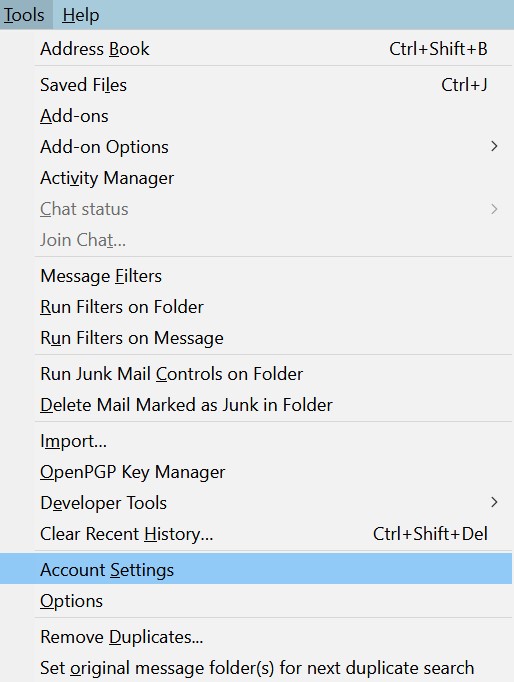
Add a new mail account
Select Account settings from the Tools menu.
In the window that appears, select Add Mail Account from the Account Actions list.
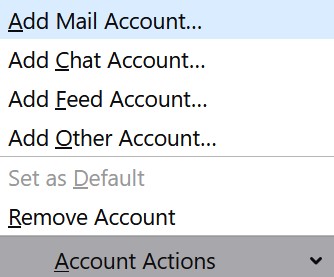
Enter your account data
In the dialog shown enter your name and username (the same as your email address), your password, and click on the Continue button.
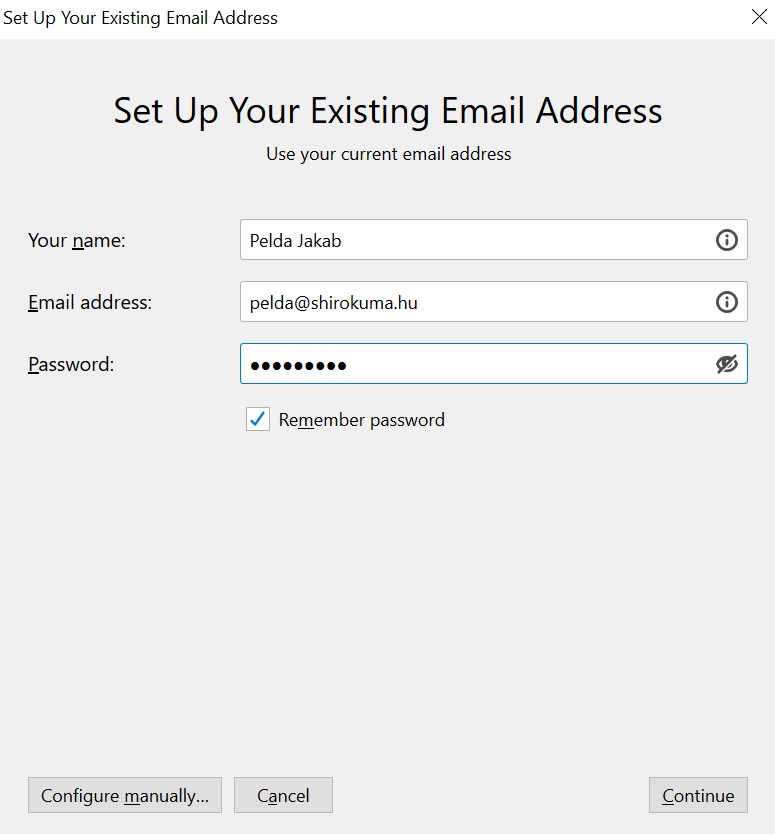
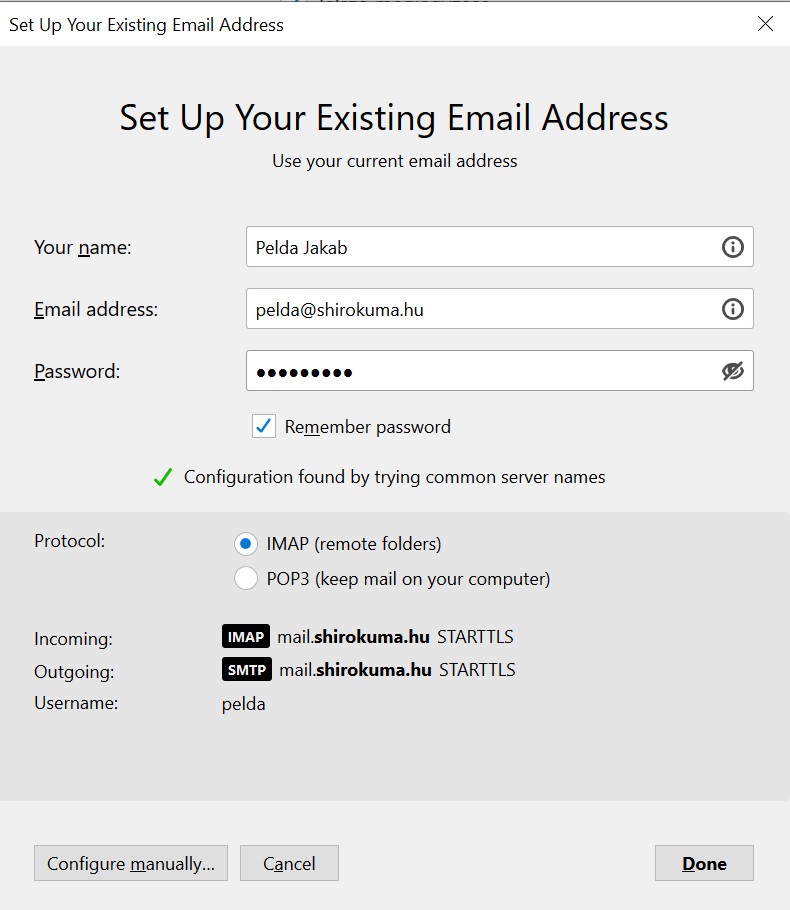
Thunderbird will find the proper settings automatically.
After some searching, Thunderbird finds the necessary settings. The settings shown on the picture are all right and secure as they are.
If you want to change them, click on the Configure manually… button.
Manual settings
If you want to set manually your account settings, you can choose from the following options:
1. Incoming server protocol: IMAP/POP3. If you use IMAP, all messages will stay on the server. If you use POP3, messages will be downloaded and after some time, deleted from the server.
2. Server: mail.<company>.com, where <company> should be substituted with your own domain.
3. Port: changes automatically, depending on the value chosen in the SSL field. If you are not using any encryption, change the default Port 25 to 625 (as most providers block outgoing Port 25 traffic).
4. SSL: STARTTLS is an excellent setting but all the others should work as well.
When finished, click on the Done button.
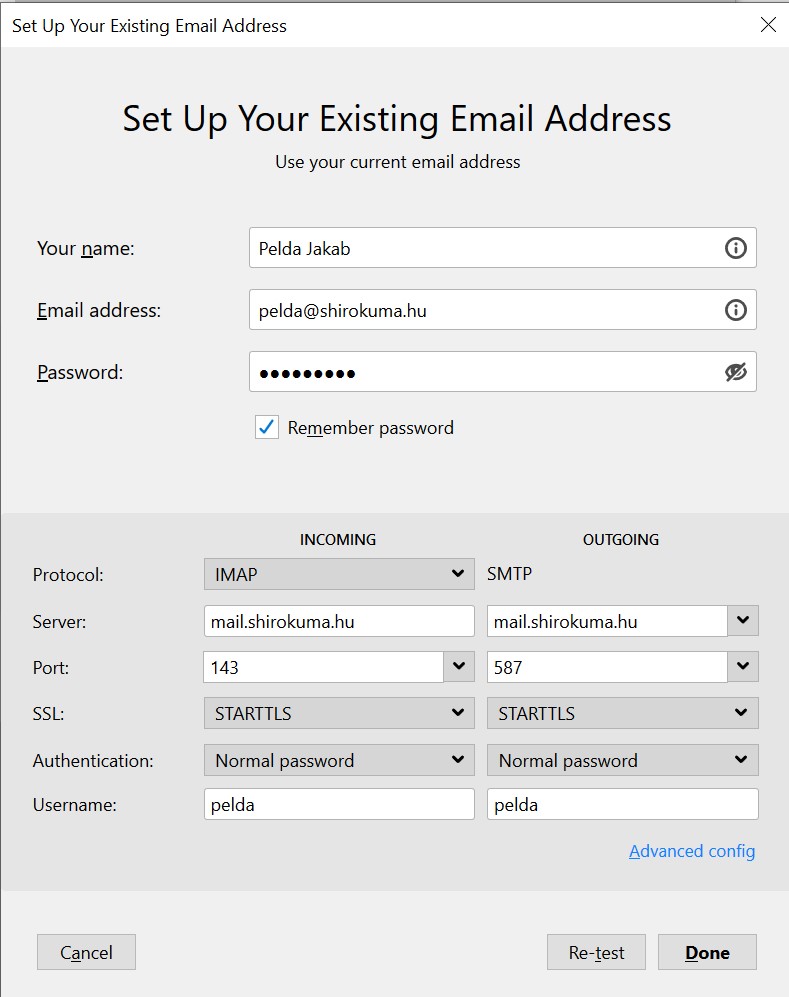
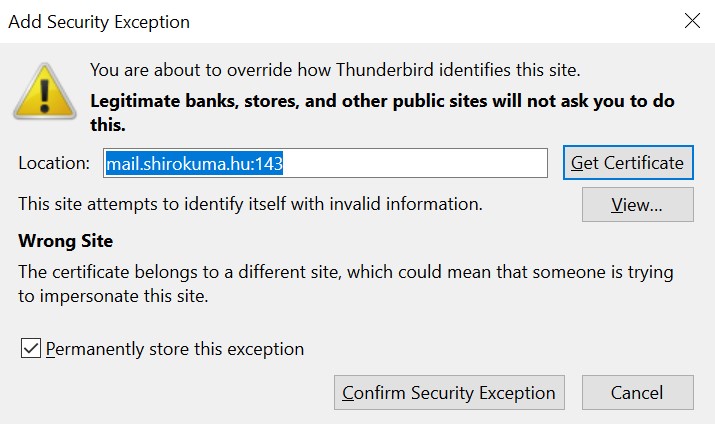
Add security exception
At the first time Thunderbird displays a very rude message, complaining that the site attempts to identify itself with invalid information. There is some truth in it, as the Shirokuma mail server is called ulluriaq.shirokuma.hu, not mail.<company>.com. You can choose from the following options:
1. Click on Confirm Security Exception to accept the certificated. You will have to do it once more when sending the first message.
2. If you do not mind having unencrypted communication between the mail client and the mail server, then in the previous dialog, at Manual settings, do not choose any encryption in the SSL field.
3. Finally, you can set the Server as ulluriaq.shirokuma.hu at both places (incoming and outgoing). Then Thunderbird will not complain.
